Most research performed on Lexis is by topic. In other words, the researcher has an issue that he or she would like to find an answer to, or for which he or she would like to locate relevant authority.
SEARCHING BY TOPIC
If you have a topic to research, the best way to search is to click on the SEARCH tab.
![]()
Follow these instructions.
- Click on the Search tab.
- Select a database. On the left side of the page you can choose what specific courts in which to research, or on the right side of the page, choose the topic of law to research. It is usually most effective to choose a court, such as “State Court Cases, Combined.”
- After choosing a database, Lexis will ask you to enter a search query. A query is a collection of words and phrases relevant to your research issue. There are two ways to enter your query: by Terms and Connectors or using Natural Language.
Terms and Connectors
This allows the researcher to list the terms and phrases, placing connectors between them. The connectors determine the relationship between the words. For instance, if you want the term suicide to appear within 50 words of the term physician, and for the term physician to appear within the same sentence as the term assisted, it would appear like this:
suicide w/50 physician w/s assisted
Lexis provides a box on the right hand side of the page that defines the possible connectors you can use. You can even click on one of the connectors and Lexis will place it in your query for you!
Natural Language
You can also research using natural language. In this case, simply provide your search terms separated by commas. Note that if you have any multi-word phrases, you should place them in quotation marks. This way Lexis will only search for the terms together, not individually. For example:
suicide, homicide, ”physician assisted”
Lexis will also provide suggestions for expanding your terms. Just click on the “Suggest Terms for My Search” link on the right side of the Search Terms text box.
- When you click on the Search button, Lexis will try to find cases relevant to your query.
- The results page will list summaries of the cases that were found are listed. After the title of the case, Lexis will provide the following:
Overview: General description of the case
Core Terms: The most relevant terms from that case
Highlighted Terms: Terms from your query are highlighted within excerpts of the case.
Shepard’s References: To the left of the title of the case a symbol will appear. The symbols indicate whether that case is still valid, or whether it has been treated positively or negatively by other cases. The symbols look like this:
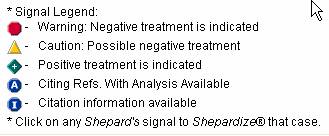
These symbols help you determine whether even looking at a case in the results page is worthwhile. For instance, if a case has a red stop sign shaped symbol (which is a negative treatment), you may want to skip it in favor of other, more positively treated cases. We will discuss Shepard’s more later.
- Click on a title to a case. Lexis now provides the entire opinion, along with tools such as”
Procedural Posture: How the case was affected procedurally.
Overview: The general facts of the case.
Outcome: The result of the case.
Core Terms: Major terms from that case.
LexisNexis Headnotes: You can use these or hide them.
The Opinion: The actual full court opinion.
- If the case looks relevant, you can print it, download it, or even choose to view it in an easier to read format. Simply look for the following toolbar towards the top right of the page:
